Trusted IP addresses can be configured from Zoho accounts console. Go to the following URL - https://accounts.zoho.com/home#security/security_ips
Enter your Zoho credentials and click on "Next". Enter the password in the next screen and click "Next"
.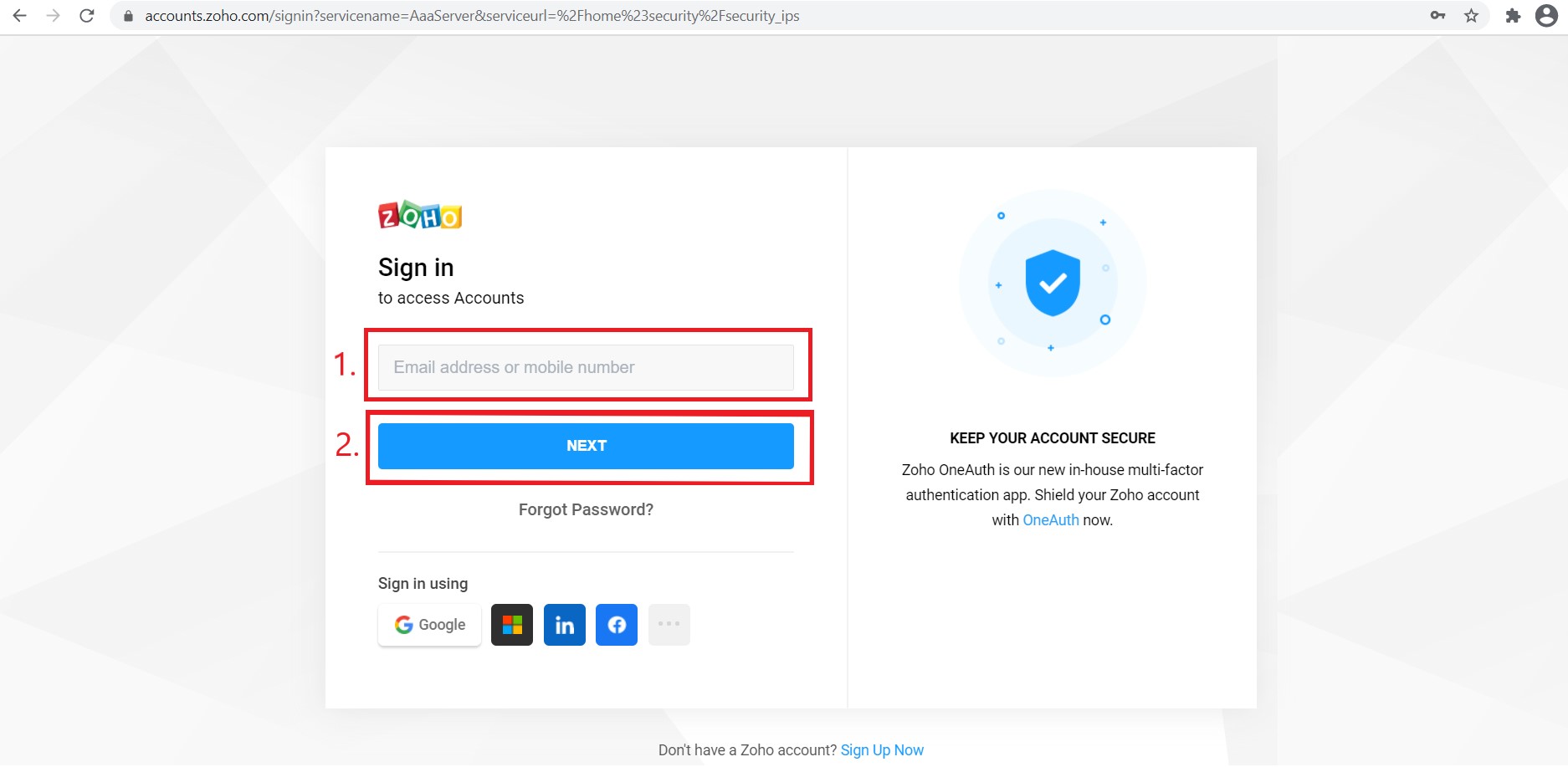
After gaining access, click on "Allowed IP address" on the left and then on the "Add Allowed IP Address" button.

You may then proceed to apply restrictions as per your organizational requirement. You may add your current IP address, a static IP or an entire range.
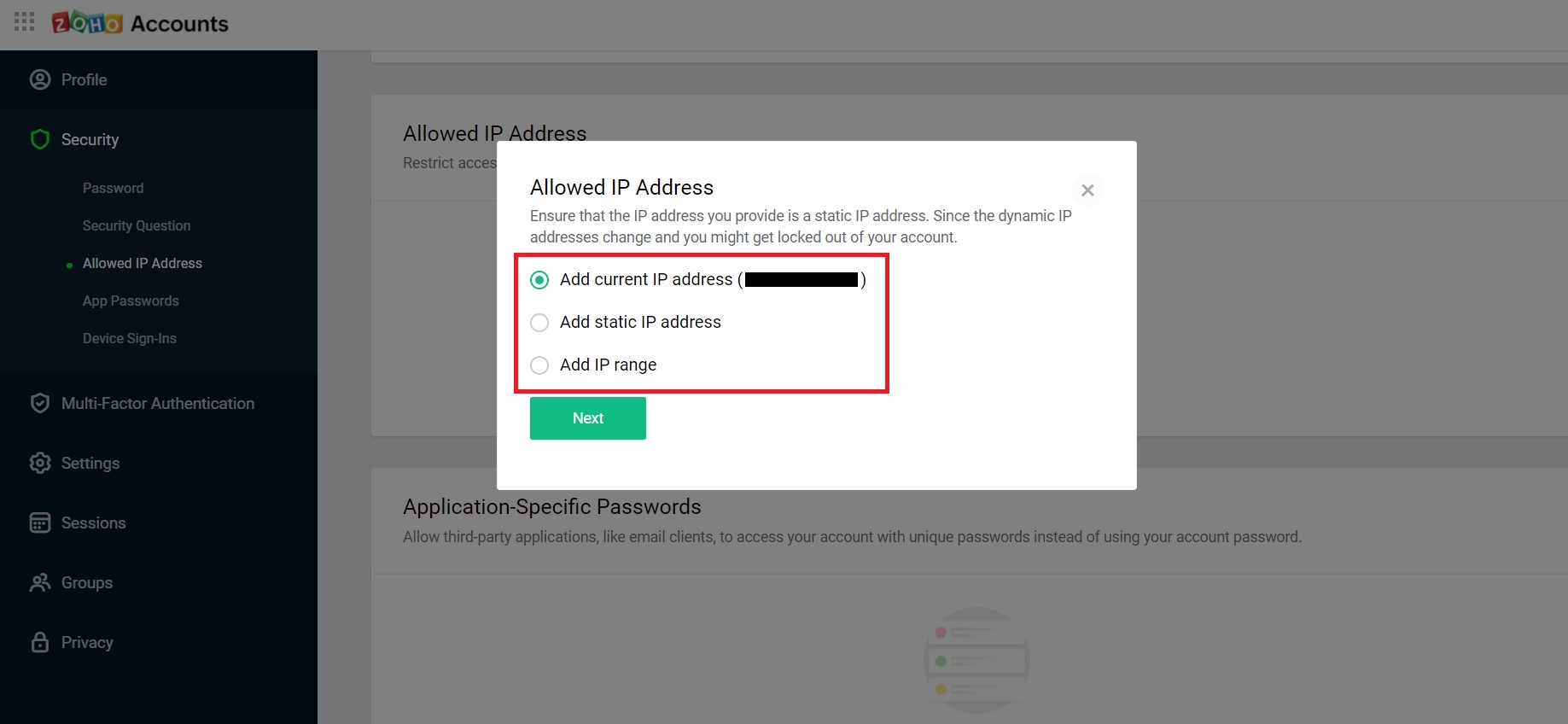
Note: The enforced restrictions will be applicable for all Zoho and ManageEngine Cloud products.
Trusted IP addresses can be configured from the Endpoint Central console by App Account Admin, who should be the organization admin in accounts.
Sign in to your Endpoint Central Cloud account. Under Global Settings, click Admin and then User Administration.
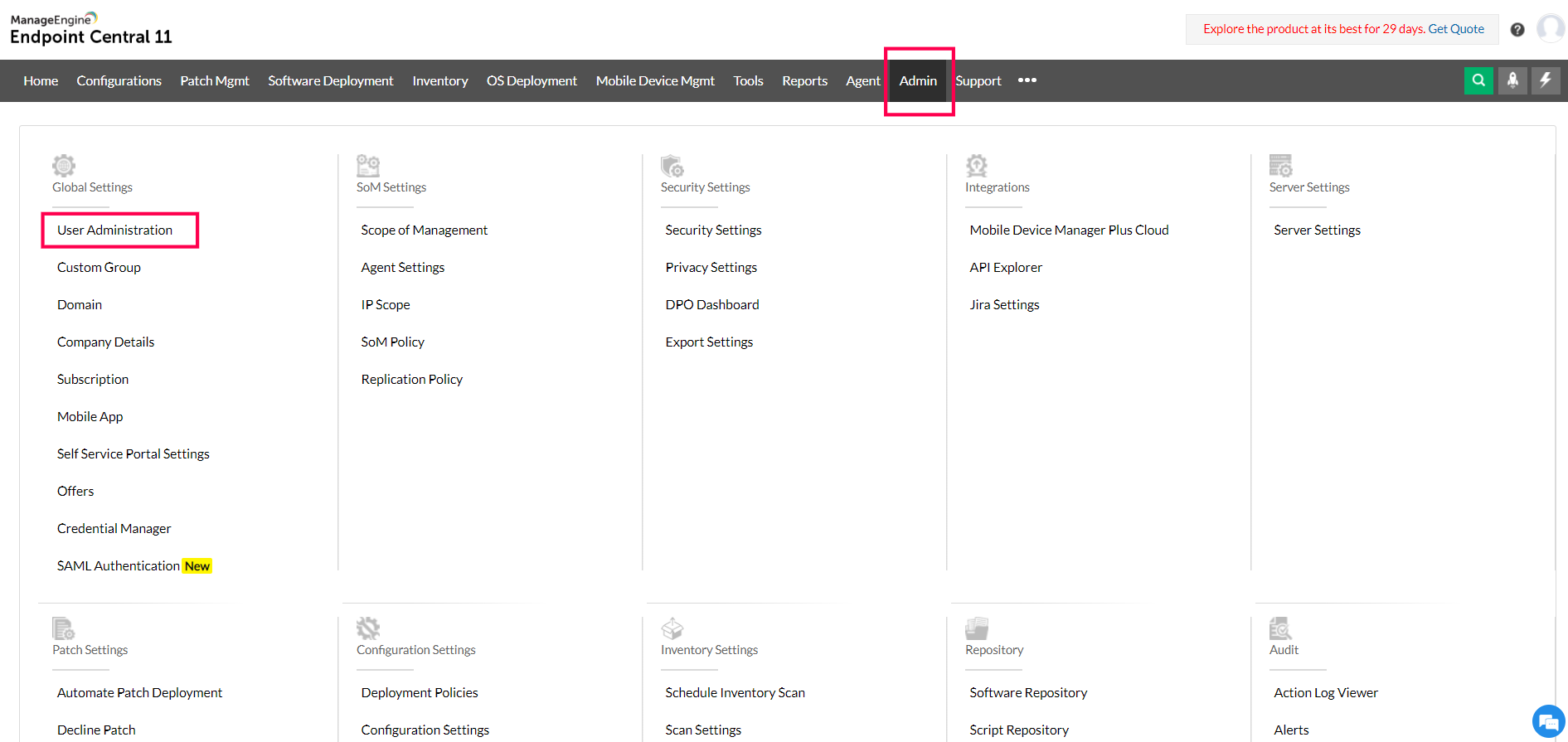
Under Secure authentication, select IP Restriction tab, then add allowed IP addresses
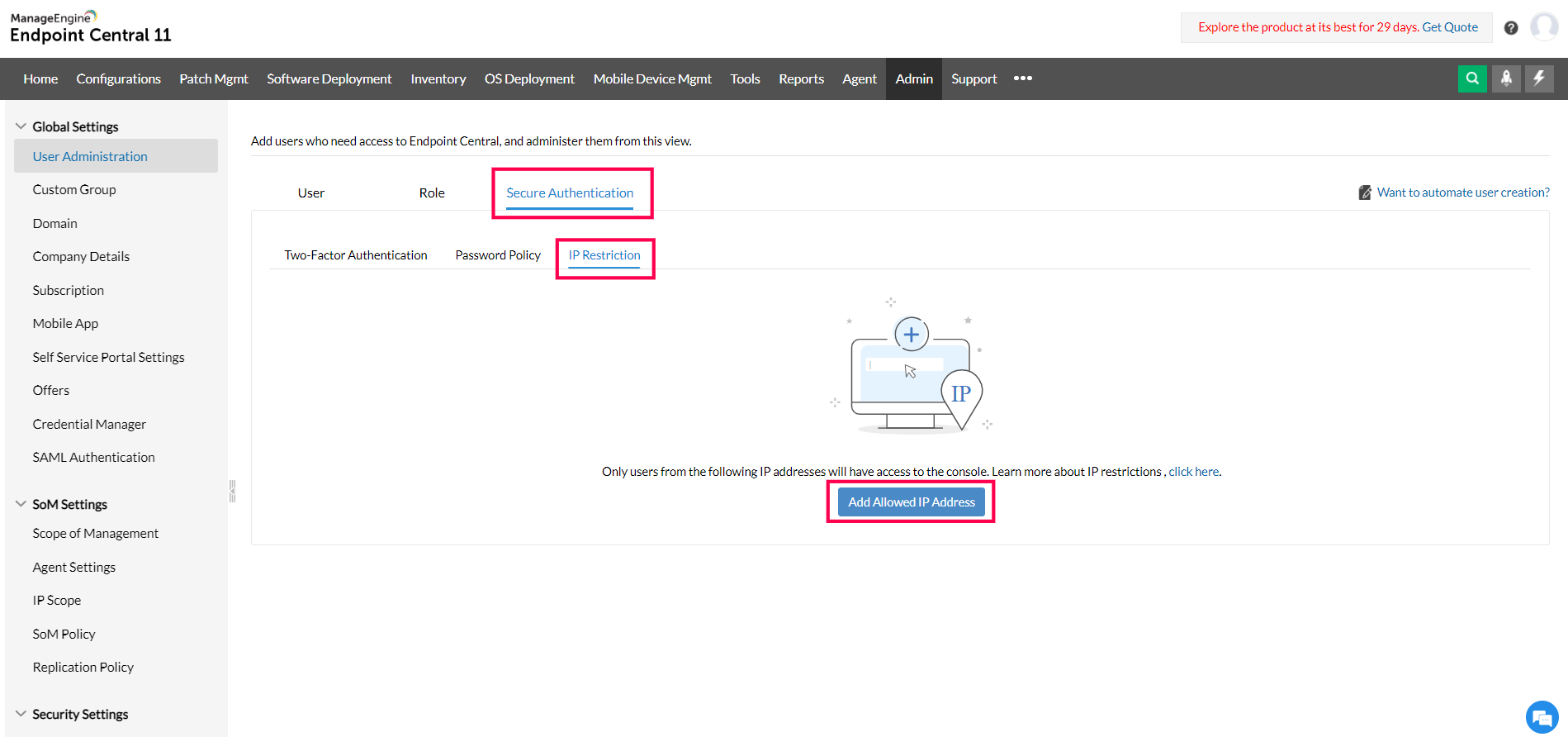
You can then apply restrictions based on your organization's needs. You can enter your current IP address, a static IP address, or an entire range.
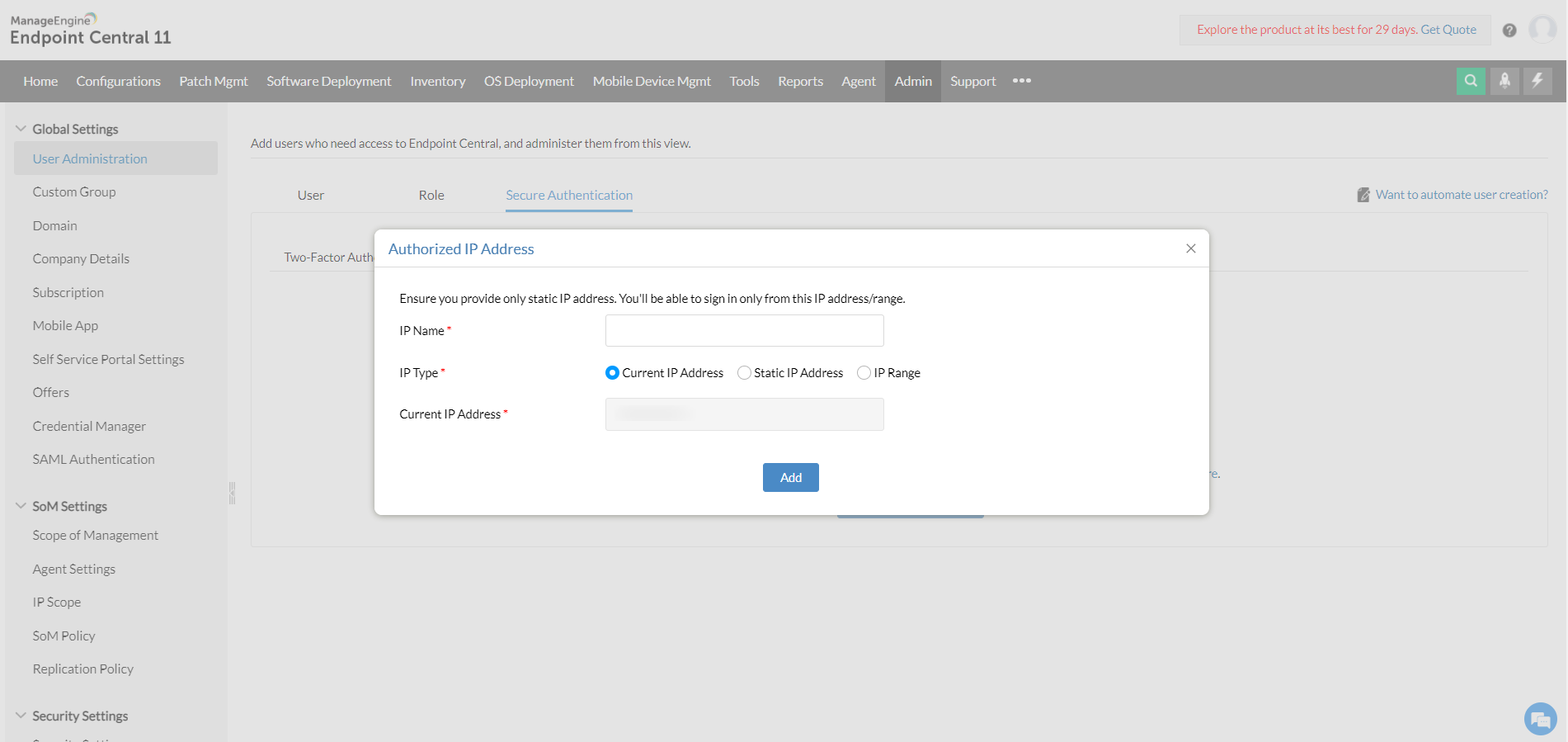
Note: The enforced restrictions will be applicable for users added under User administration in Endpoint Central .