Adding Workgroup in Endpoint Central
A workgroup is a collection of computers on a local network that share resources like files and printers without the need for a central server. Unlike a domain, each computer in a workgroup manages its own security and user accounts independently.
Advantages of Configuring Workgroup:
In a workgroup setup, administrators can manually push agents to workgroup computers, ensuring that non-domain-joined devices are effectively managed. This provides control over agent deployment, allowing targeted installation on specific systems and ensuring that devices in the workgroup are brought under UEMS's management for policy enforcement and software distribution.
Onboarding the Workgroup Computers:
To onboard devices, you need to configure a WorkGroup with the Admin privilege credentials that are common across all computers in the same workgroup to support Remote Agent installation. To initiate agent installation, you can add computers manually via Add Computers or Import CSV.
Pre-Requisites for Setup:
- Administrative Rights: Ensure that the account used to add the WorkGroup has appropriate administrative rights across all client systems in that WorkGroup. This permission is required for onboarding computers.
- Access to Attributes: The service account should have access to important object attributes like
whenChanged, whenCreated, objectGUID, Name, distinguishedName, etc. Ensure credentials have access to the AD recycle bin for deleted object retrieval.
- Data Collection via Command Prompt: Run
ipconfig /all in command prompt in administrator mode and look for Primary DNS Suffix.
Steps to Add a Workgroup:
- Navigate to the Agent tab > Domain > Add Domain.
- Click Add Domain and choose Workgroup.
- Enter your WorkGroup name as Domain name. Enter Username and Password of WorkGroup.
- For DNS Suffix , enter ipconfig all in command and enter the data corresponding to Primary DNS Suffix in command prompt.
- Click Add Domain
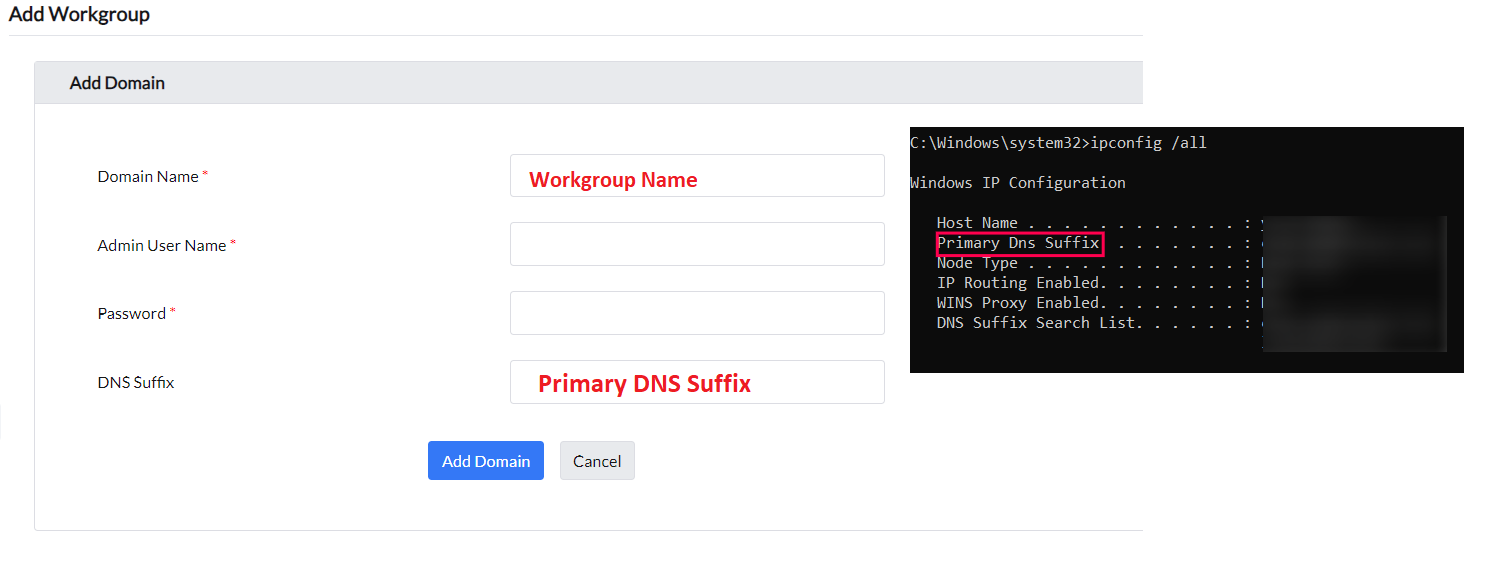
Managing the workgroup:
The workgroup under which the computers are active will be grayed out as the workgroup cannot be deleted.
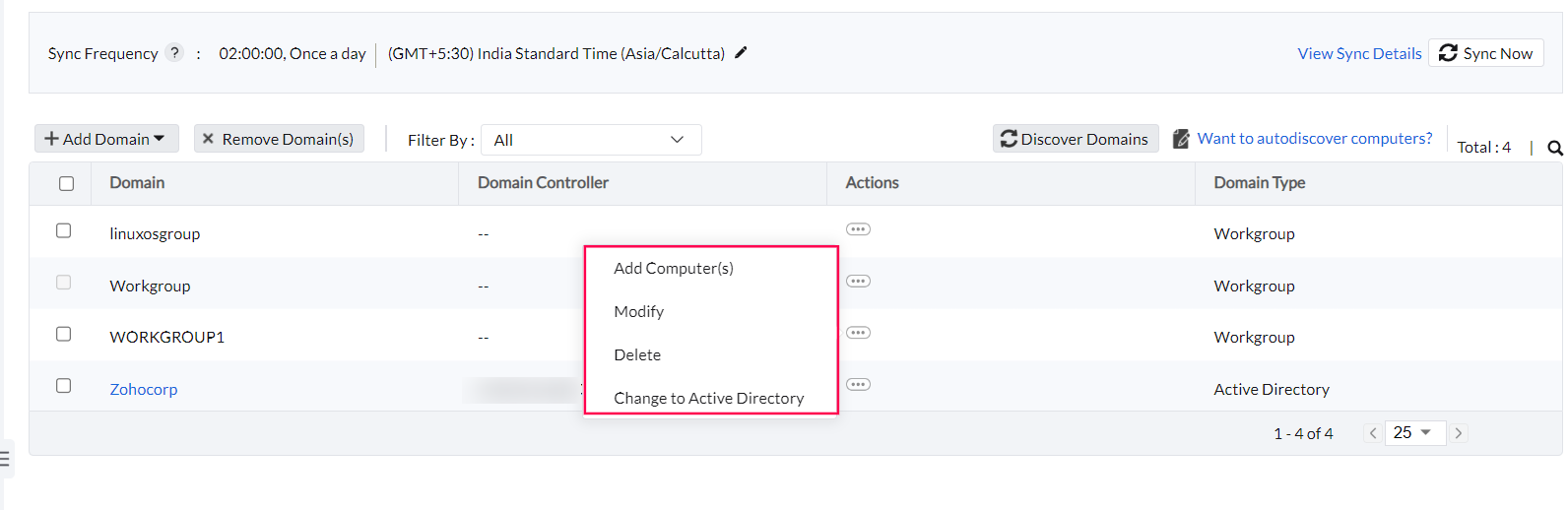
- Add computers: To add computers, select the workgroup, navigate to Actions, and click Add Computers.
- Modify Domain details : If domain details need to be updated, select the relevant domain, click Modify, enter the details, and click Update Domain Details.
- Delete Domain: To delete a workgroup, navigate to Actions for the corresponding domain and click Delete. Note that deleting the workgroup will erase the workgroup’s data and related Active Directory reports data.
- Change to Active Directory: To change a domain-based device to a workgroup, select the domain, click the corresponding action, and choose Change to Active Directory. Click Update Domain Details. To know more about it, click here.
Related Articles:

