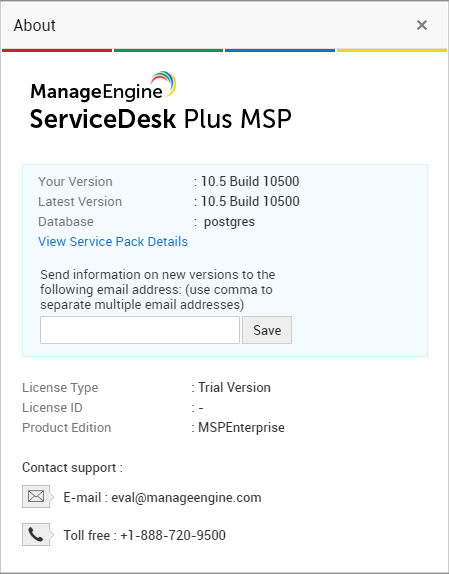| Migrate from Build 14840, 14900 to 14910 |
Service pack | How to Install | README SHA256 Value 77a58cbde560fa0fde766d9aeb2de5a1ec1b8dc6649b6c79df2fee41c685aa05 Skip the forced backup Entry : -DSkipBackUp=6f598b4462bc962f713128d7b361f12c Know more |
| Migrate from Build 14600,..14700,.., 14730, 14800, 14810, 14830 to 14840 |
Service pack | How to Install | README SHA256 Value 1a7e183f2bc1c1af38cd548de50e4bc28210470d2b2822eb98bd14a752196691 Skip the forced backup Entry : -DSkipBackUp=L1aqsatzSxDsPwC2a3tecdhcuvp Know more |
| Migrate from Build 14600,..,14620,14700,14710,14720 to 14730 |
Service pack | How to Install | README SHA256 Value 4fecfdeab35000e26db568c1368e65d63f162f4039149de917951202d44f0a99 |
| Migrate from Build 14600, 14610 to 14620 |
Service pack | How to Install | README SHA256 Value da8e8482ef665930deb0593ae921c57e4532d118edb2091590987f5dc7cd44f5 |
| Migrate from Build 14500,.,14507 to 14600 |
Service pack | How to Install | README SHA256 Value a37a4db528c7221728f138fca128b68a544ec9bf57c0d36157414784f6a00f4b Skip the forced backup Entry : -DSkipBackUp=AquwteorUtpyduaitoep Know more |
| Migrate from Build 14300,..,14306 to 14500 |
Service pack | How to Install | README SHA256 Value 9509f007e22e6177ab5919b5ca48b8489aae39dbd1ada2d510b7bd0c526b76e7 Skip the forced backup Entry : -DSkipBackUp="zaq1xsw2cde3vfr4" Know more |
| Migrate from Build 14300,..,14305 to 14306 |
Service pack | How to Install | README SHA256 Value b5aa175e20961f118f069de452670366a21f70252be9b7cb92544fd29a2a94c1 |
| Migrate from Build 14200,14201,14202 to 14300 |
Service pack | How to Install | README SHA256 Value 4be855a488f2c5d842eee452e3fc700d16d4248577f22f66a19cb020e78097eb Skip the forced backup Entry : -DSkipBackUp="dloansvliagpt25411" Know more |
| Migrate from Build 14000,14001 to 14200 |
Service pack | How to Install | README SHA256 Value cda03f8f5736a4aceff0dc21b32936daa66c1d03ccfa1d40e757d179622be2d6 Skip the forced backup Entry : -DSkipBackUp="298sd0zdrg174pk" Know more |
| Migrate from Build 13004 to 14000 |
Service pack | How to Install | README SHA256 Value 6764fbf57f0cf9777ee8f19266dca921390564e2e5878620632c7a5ab1e2ec76 Skip the forced backup Entry : -DSDPMSPBackUp="50016d3f0238ff0" Know more |
| Migrate from Build 13000,13001,..,13003 to 13004 |
Service pack | How to Install | README SHA256 Value 6f65b25c78bc33b5fab63ee8c9c7cf03b87a6375ee1ff0e78b064563c74653fe Skip the forced backup Entry : -DSDPMSPBackUp="8ea55a5a60460ae" Know more |
| Migrate from Build 10611 to 13000 |
Windows - Service pack SHA256 Value - fb5b634a4876a9a1295897ede043aab3747c567a1dcf3f8f571dcbdf59858461 Linux - Service pack SHA256 Value - 0d944ed7acc59e92e8add2824b030bc8ae662b26568fc2d536036a45f17ff81b |
| Migrate from Build 10600,10601,..,10610 to 10611 |
Service pack | How to Install | README SHA256 Value 05e2cb05c5b4b4ce484e722fbff82cc743581fffc45dd5f205e5a0ca8892fd58 |
| Other Build | contact : support@servicedeskplusmsp.com | README |
The older builds are available here.
Refer to this link for detailed instruction on Upgrade