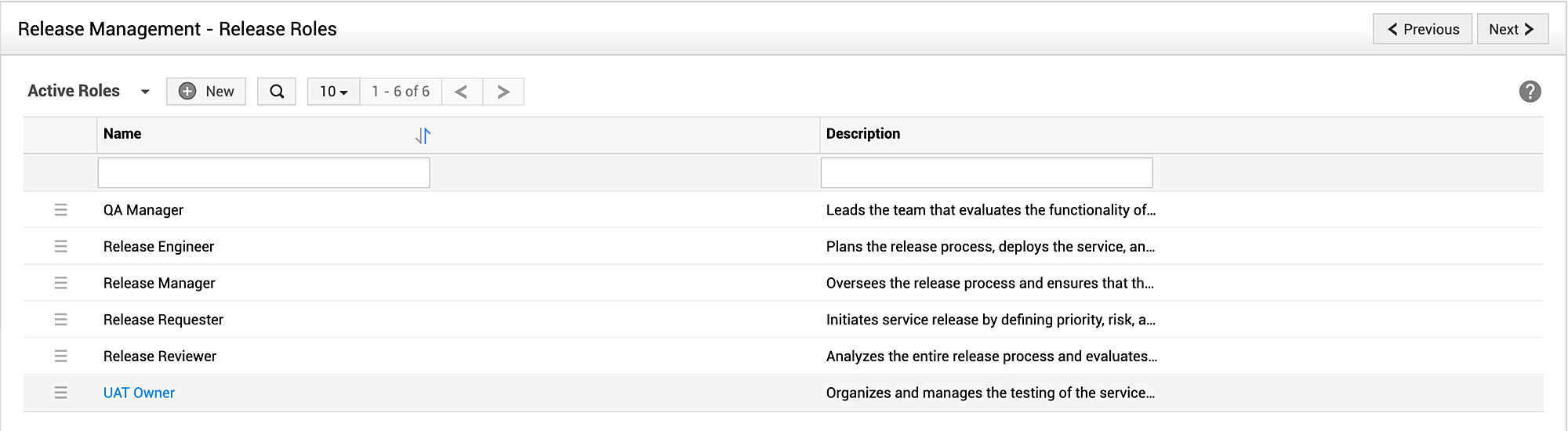Release Roles
The release roles allow you to define access permissions to various stages in releases. You can either customize the default release roles or define new roles as required and associate these roles with users when creating a release.
Association of release roles with users can be restricted to specific type of users when defining the particular release role.
The default release roles are listed in the table below.
|
Roles |
Responsibilities |
Stage-wise Default Permissions |
|
Development Head |
Manages the team that builds and documents the service. |
Planning Stage: Edit Development Stage: Edit and Approve |
|
QA Manager |
Leads the team that evaluates the functionality of the service. |
Testing: Edit and Approve UAT: Edit |
|
Release Engineer |
Plans the release process, deploys the service, and trains stakeholders to use the service. |
All Stages: Edit Development: Approve Testing: Approve Deployment: Approve |
|
Release Manager |
Oversees the release process and ensures that the service meets objectives and quality standards. |
All Access permissions. Full control over all aspects of release. Permission cannot be edited. |
|
Release Requester |
Initiates service release by defining priority, risk, and business requirements. |
Submission: Edit |
|
Release Reviewer |
Analyses the entire release process and evaluates possible outcomes. |
Review: Edit and Approve |
|
UAT Owner |
Organizes and manages the testing of the service by stakeholders and select clients. |
UAR: Edit and Approve
|
-
All roles have view permission to all stages in the release and cannot be customized.
-
Multiple release roles can be assigned to a user in any release.
-
Only users who have been assigned with the SDReleaseManager role can be assigned with Release Manager role under Release Management.
Creating a new release role
To create a new release role,
-
Go to Admin > Release Management > Release Roles.
-
Click New.
-
Provide a name and description for the role.
-
Choose who can be assigned the role: All users, Associated site's technician, or Associated site and group's technicians.
-
Define the access permission to specific stages in releases.
-
Finally, click Save.
To provide complete access to all stages in release role, you can enable the All access permissions option.
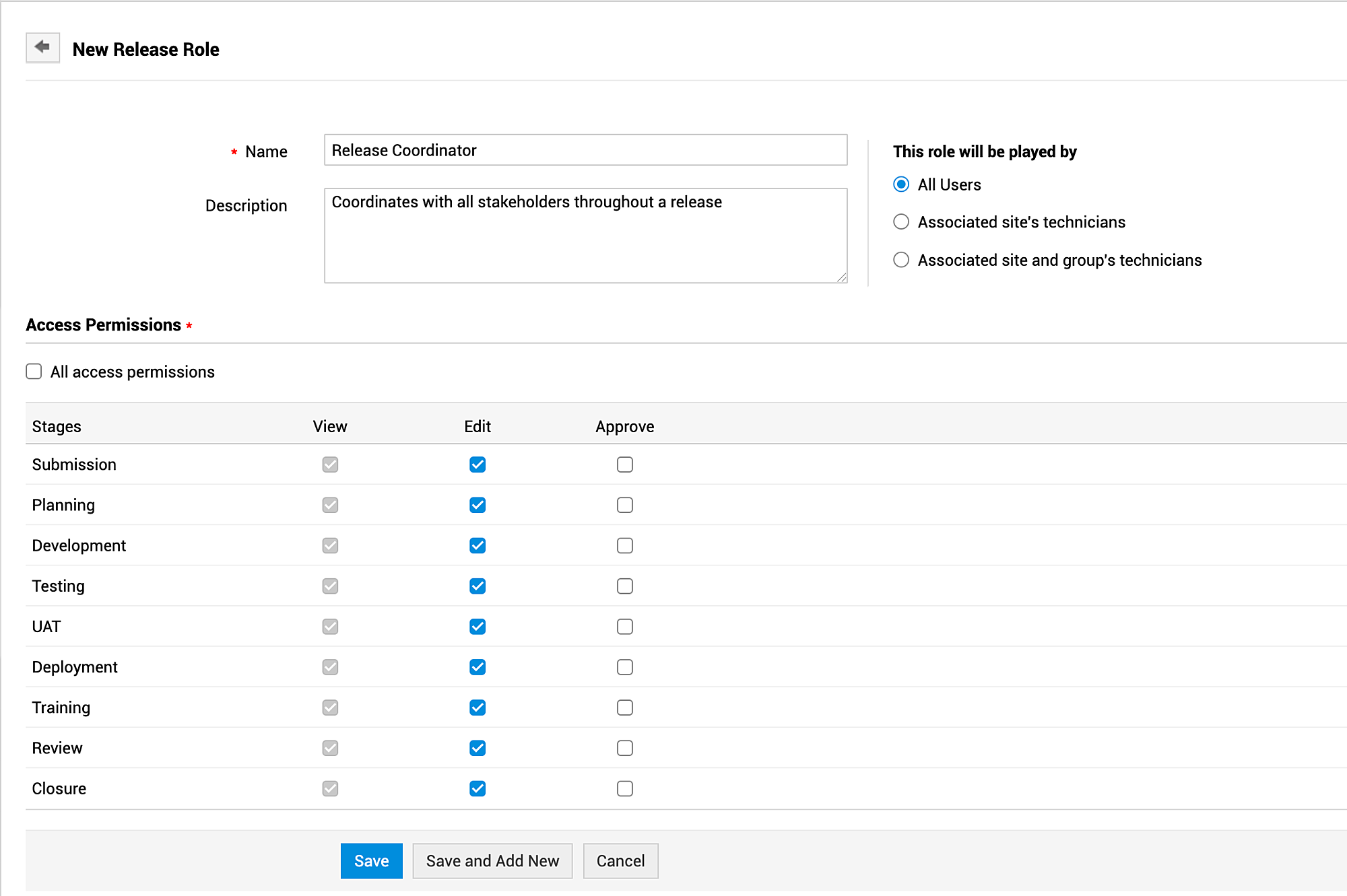
View, edit, or delete roles
-
You can perform various actions on release roles from the release roles list view. You can sort the items in the list view alphabetically by ascending or descending order using the Name column. To do this, click Sort Ascending
 or Sort Descending
or Sort Descending  as required. You can also limit the number of items displayed per page or navigate between pages in the list view using the appropriate options on the list view header.
as required. You can also limit the number of items displayed per page or navigate between pages in the list view using the appropriate options on the list view header.
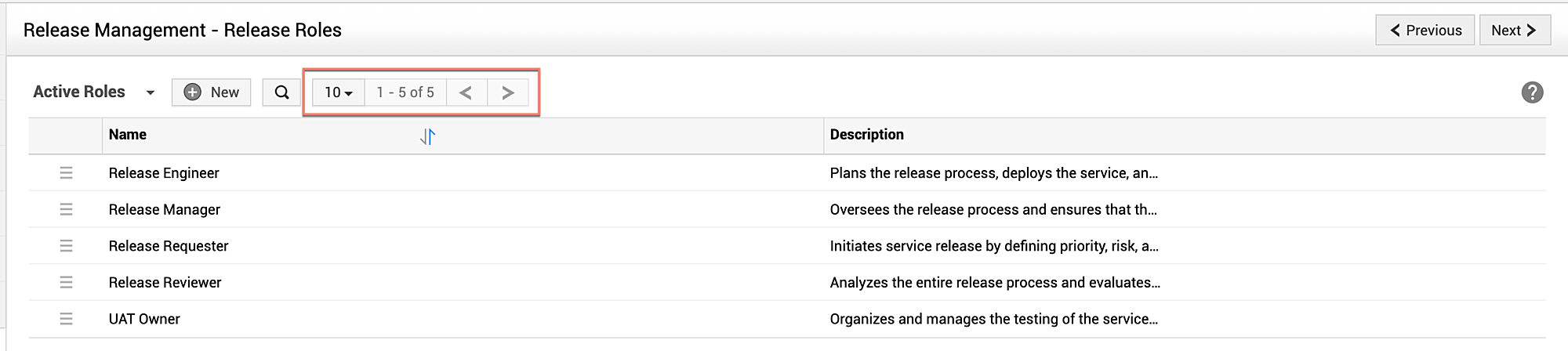
-
To view the details of a role, click the name of the release.
-
To edit a role, click Actions
 and choose Edit, or click the name of the release role, make necessary changes, and click Update.
and choose Edit, or click the name of the release role, make necessary changes, and click Update.
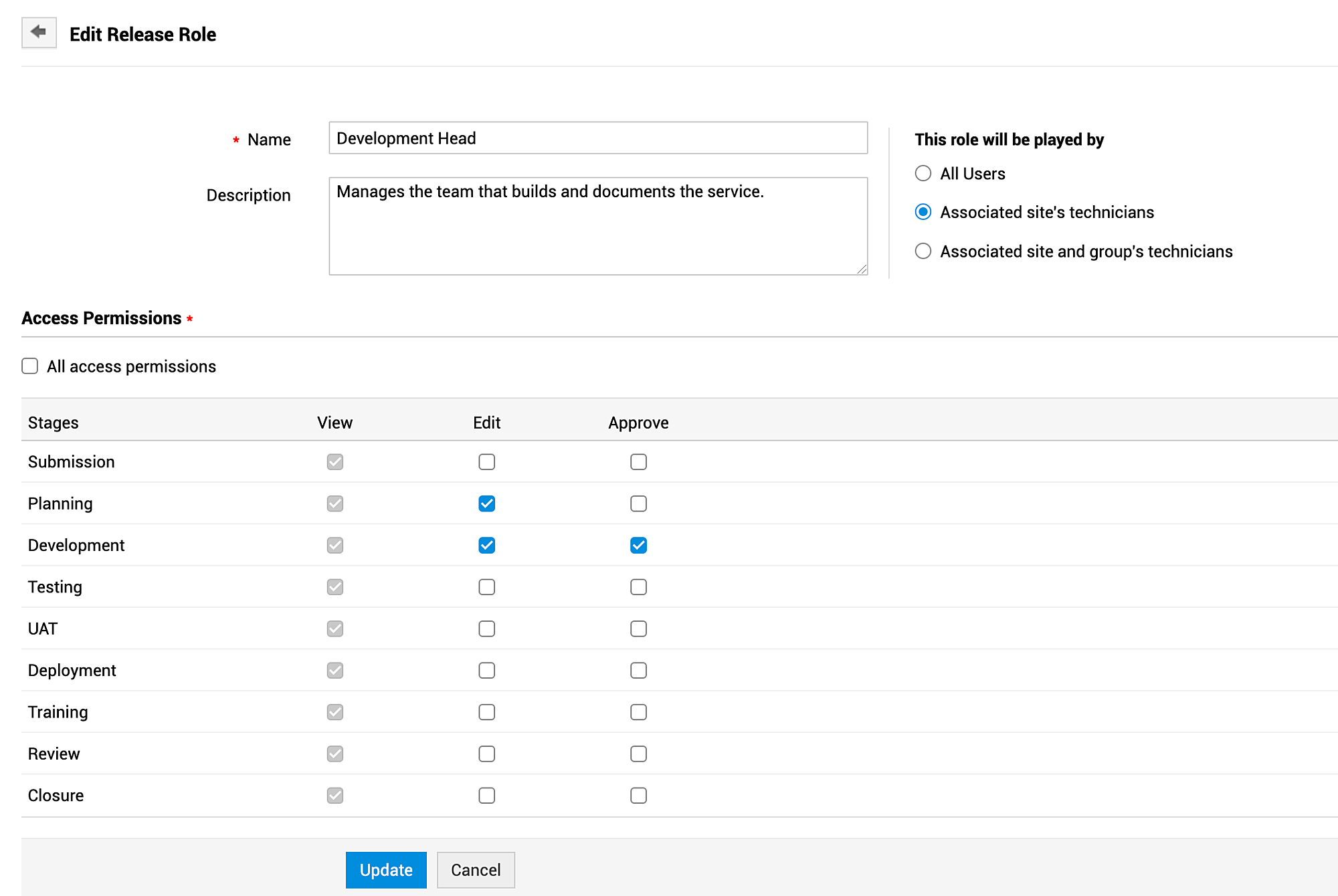
-
To delete a role, click Actions
 and choose Delete, and confirm your action.
and choose Delete, and confirm your action.
If a release role is deleted while it is used in a release workflow or release requests, it will be moved to an inactive state. Use the filter drop-down to view inactive roles.

To reinstate a role, edit the role and uncheck Not for further use.
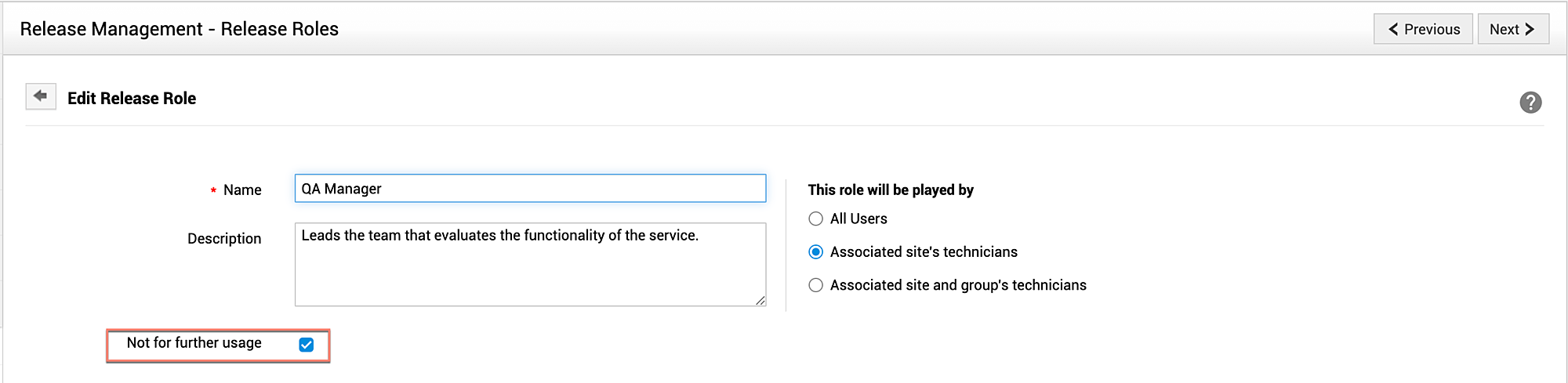
You can search for specific roles using keywords. To do this, click Search ![]() , enter your preferred keyword for the Name or Description column to filter out the preferred roles.
, enter your preferred keyword for the Name or Description column to filter out the preferred roles.