Publish Announcements
ServiceDesk Plus MSP allows you to publish Announcements company-wide or just to the technicians group. The announcement widget is available under the My View tab in the Home Page. Any technician can add, edit, and delete announcements.
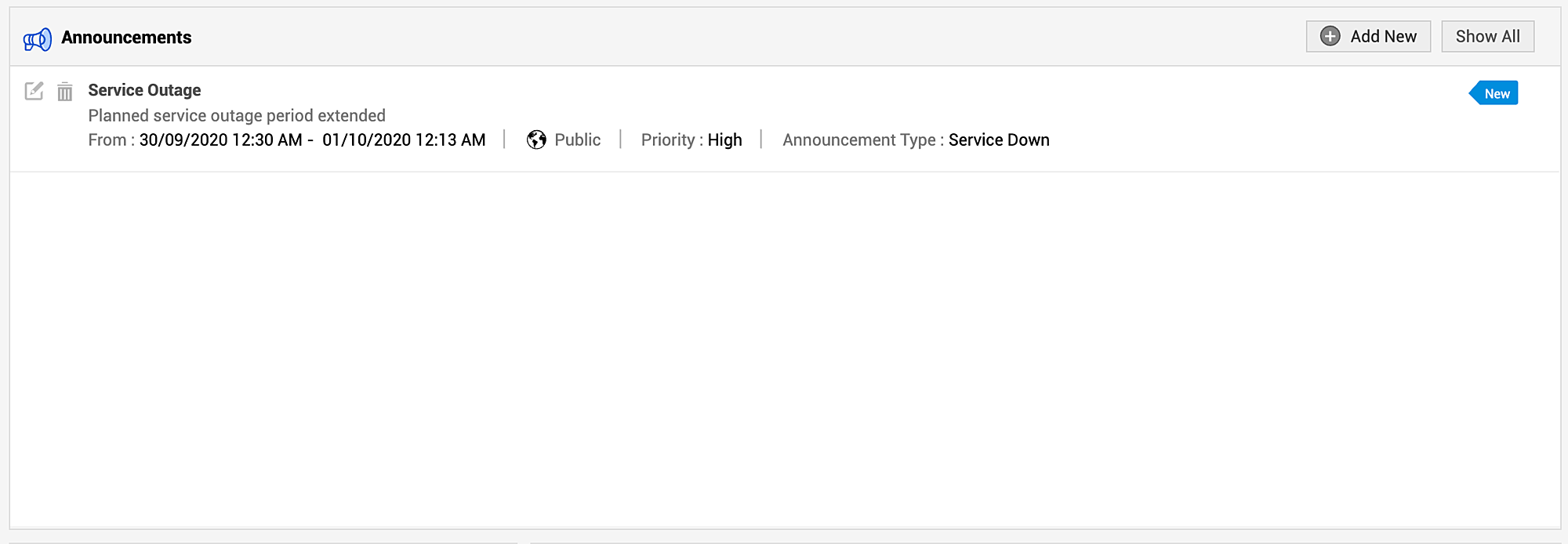
The recent announcements will be displayed in the box. To view all the announcements, even completed ones, click the Show All button. This will display the list of all announcements added till date.
To view an announcement, click the Announcement Title to open the complete announcement details in a pop-up. If there are more than one announcements, then you will notice a Previous and Next button in the pop-up. Using this you can navigate through the announcements list and view all the announcements without closing the pop-up window.
Adding Announcement
To add an announcement,
-
Click Add New in the Announcement widget.
-
In the New Announcement form, fill in the necessary details.
Field
Description
Title
Provide an appropriate title for the announcement. This is a mandatory field.
Description
Add a description.
Date and Time Fields (From and To)
Choose the Start and End Dates/Times for the announcement.
Announcement Type
Select an announcement type. You can also custom create new announcement types. To know more, click here.
Priority
Select a priority value: High, Low, Medium, and Normal. You can also custom create priorities. To know more, click here.
Services Involved
Select an appropriate service category
Email Users
Add users to send an email notification.
Accessibility
Choose the preferred option:
Private (only for technicians), Public (for all users), or Shared (to select specific user groups)
The accessibility option Shared is available only when user groups are configured. -
Finally, click Save.
Depending on the set accessibility, new announcements will be displayed for logged-in users as a pop-up message. Announcements can also be accessed from the Announcement widget or from Notifications.
Sample Announcement Form
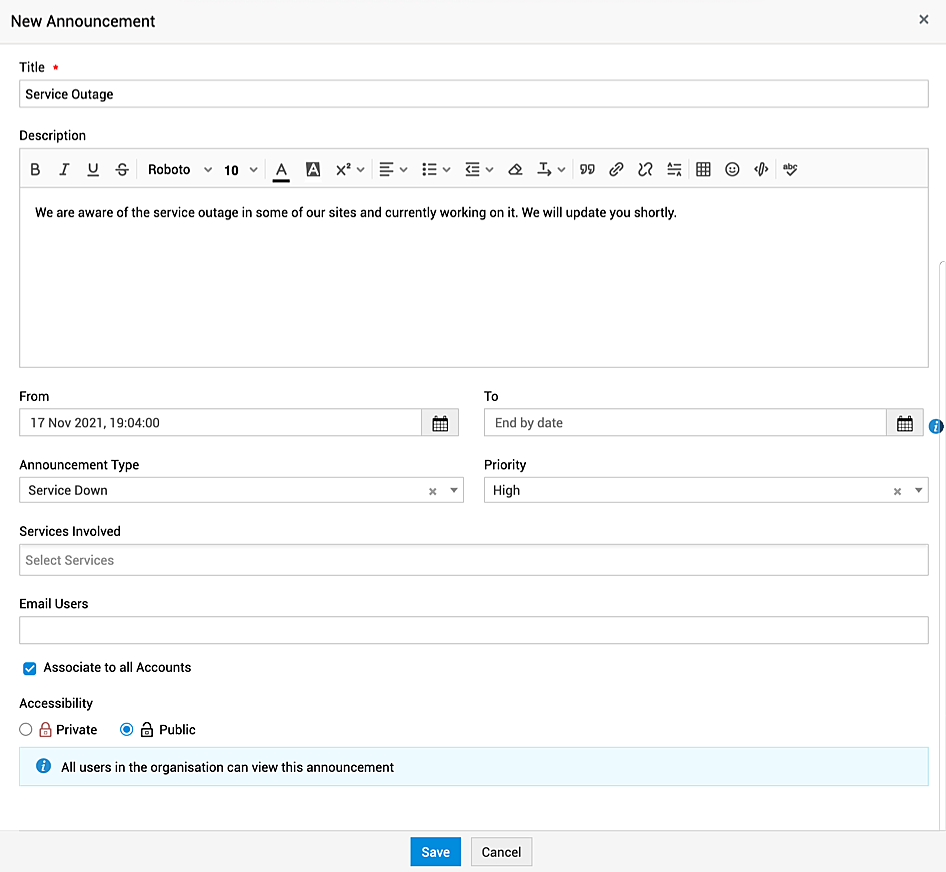

 View, edit, or delete announcements
View, edit, or delete announcements
You can perform various announcement-related actions directly from the Announcements widget or from the announcement list view. To access the announcement list view, click Show All in Announcements widget.
By default, all the announcements are shown in the announcement list view. You can use the filter dropdown on the top-left to show announcements. The available filtering options are Currently Showing, To be shown, and Already Shown.

-
To view the details of an announcement, click the preferred announcement on the widget or click the title in the announcement list view.
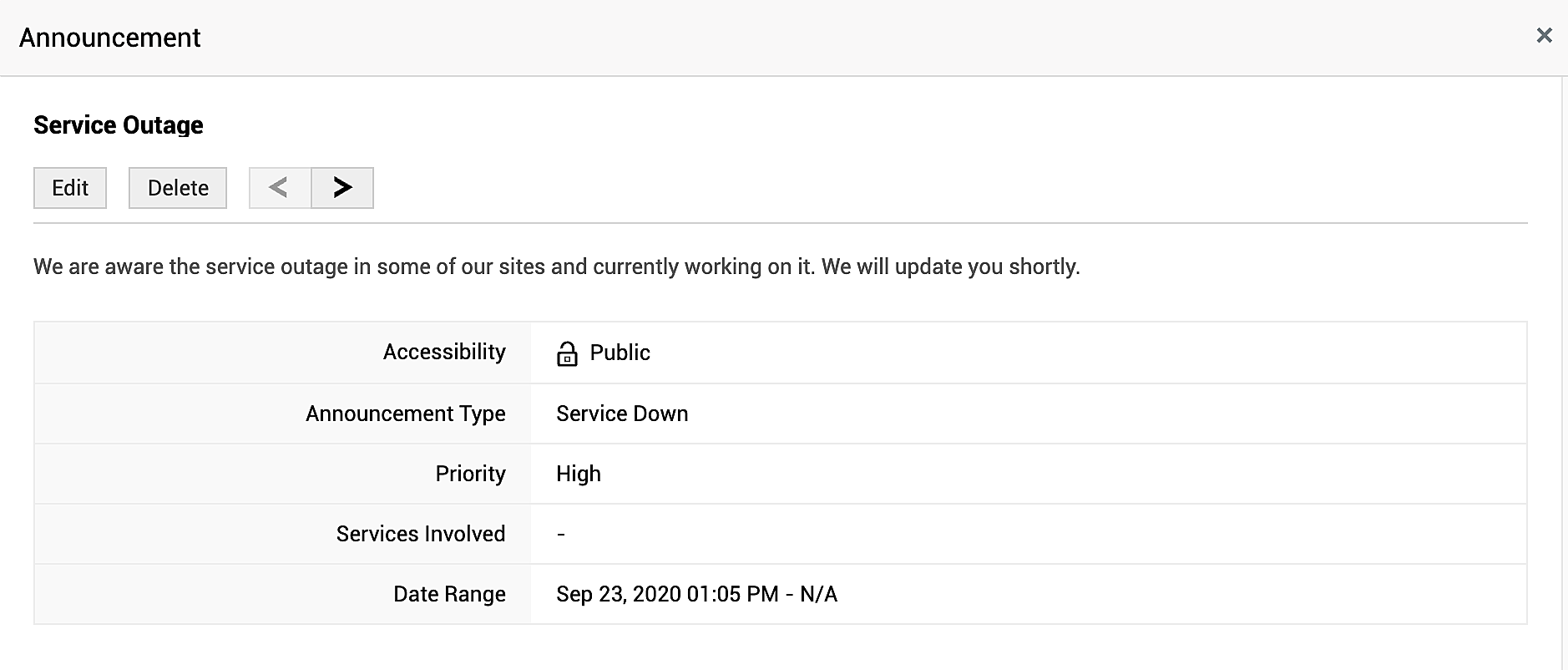
-
To edit an announcement, click Edit in the announcement details pop-up, make necessary changes and then click Update.
-
To delete an announcement, click Delete in the announcement details pop-up.
Alternatively, you can edit or delete an by clicking the appropriate icon against the announcement either in the widget or the list view.


